Introduction: In this
article today I am going explain how to create a user registration form in asp.net
MVC razor
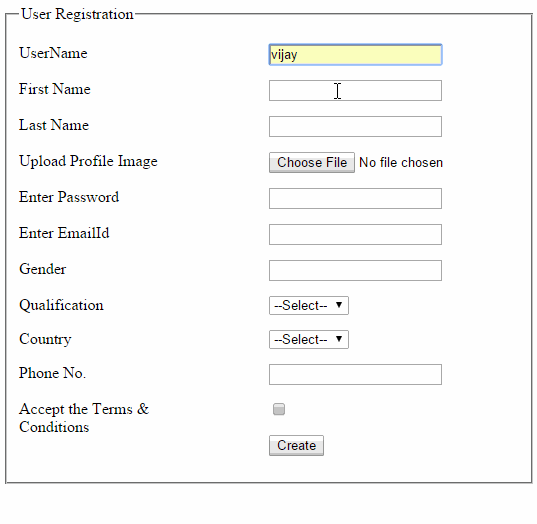
Description:
Please
follow the below given steps to create a complete user registration form:
Step 1: Create a
new project
To
create a new project Go to File >> New >> project >> Select
asp.net MVC application>> Enter application name >> Click on Ok
button >> Select Empty and hit on Ok button.
Step 2: Add class
to Model
To
add class Right click on Models folder >> Add >> Select Class and
Enter class name. In this project I add three Classes
User_Registration.cs
using System.ComponentModel.DataAnnotations;
using
System.ComponentModel.DataAnnotations.Schema;
public class User_Registration
{
[Key]
public int Id { get; set; }
[Required(ErrorMessage="Please Enter
UserName")]
public string User_Name { get; set; }
[Required(ErrorMessage = "Please Enter First
Name")]
public string First_Name { get; set; }
[Required(ErrorMessage = "Please Enter Last
Name")]
public
string Last_Name { get; set; }
[DataType(DataType.Upload)]
public string Profile_Image { get; set; }
[Required(ErrorMessage = "Please Enter
Password")]
public string Password { get; set; }
[RegularExpression(@"^([0-9a-zA-Z]([\+\-_\.][0-9a-zA-Z]+)*)+@(([0-9a-zA-Z][-\w]*[0-9a-zA-Z]*\.)+[a-zA-Z0-9]{2,3})$",ErrorMessage = "Please Enter Email
ID")]
public string EmailId { get; set; }
[Required(ErrorMessage = "Please Enter
Gender")]
public string Sex { get; set; }
[Required(ErrorMessage = "Please Select
Qualification")]
[ForeignKey("Master_Qualification")]
public int EducationId { get; set; }
[Required(ErrorMessage = "Please Select
Country")]
[ForeignKey("Master_Country")]
public int CountryId { get; set; }
[Required(ErrorMessage = "Please Enter Phone
No")]
public int Phone_No { get; set; }
[Required(ErrorMessage = "Please Select the
terma & Conditions")]
public bool Terms { get; set; }
public virtual Master_Country Master_Country { get; set; }
public virtual Master_Qualification Master_Qualification { get; set; }
}
Master_Qualification.cs
using System.ComponentModel.DataAnnotations;
using
System.ComponentModel.DataAnnotations.Schema;
public class Master_Qualification
{
[Key]
public int Id { get; set; }
[Required]
public string Qualification { get; set; }
public virtual ICollection<User_Registration> User_Registrations { get; set; }
}
Master_Country.cs
using System.ComponentModel.DataAnnotations;
using
System.ComponentModel.DataAnnotations.Schema;
public class Master_Country
{
[Key]
public int Id { get; set; }
[Required]
public string Country_Name { get; set; }
public virtual ICollection<User_Registration> User_Registrations { get; set; }
}
Step 3: Add classes
DBset to project DBContext
I
add another class to Models folder named ProjectContext.cs
using System.Data.Entity;
public class ProjectContext :DbContext
{
public ProjectContext()
: base("name=ProjectConnectionString")
{
}
public DbSet<User_Registration> User_Registrations { get; set; }
public DbSet<Master_Qualification> Master_Qualifications { get; set; }
public DbSet<Master_Country> Master_Country { get; set; }
}
Note: Firstly
install the Entity Framework. Install-Package
EntityFramework
Step 4: Add ConnectionString
Go
to web.config file and add a ConnectionString :
<connectionStrings>
<add name="ProjectConnectionString" connectionString="Data Source=(LocalDB)\v11.0;AttachDbFilename=|DataDirectory|\UserTestDatabase.mdf;Integrated
Security=True" providerName="System.Data.SqlClient" />
</connectionStrings>
Step 5: Add a controller
to project
Right
click
on the Controllers folder >> Add >> Select Controller. Add
an empty Controller to Project UserRegistrationController.cs
using UserRegistration.Models;
using System.IO;
public class UserRegistrationController : Controller
{
private ProjectContext db = new ProjectContext();
public ActionResult Create()
{
ViewBag.CountryId = new SelectList(db.Master_Country, "Id", "Country_Name");
ViewBag.EducationId = new SelectList(db.Master_Qualifications, "Id", "Qualification");
return
View();
}
[HttpPost]
public ActionResult Create(User_Registration user_registration)
{
if
(ModelState.IsValid)
{
HttpPostedFileBase file = Request.Files["fileupload"];
if (file.ContentLength > 0)
{
var fileName = Path.GetFileName(file.FileName);
var guid = Guid.NewGuid().ToString();
var path = Path.Combine(Server.MapPath("~/uploads"), guid + fileName);
file.SaveAs(path);
string fl =
path.Substring(path.LastIndexOf("\\"));
string[] split = fl.Split('\\');
string newpath = split[1];
string imagepath = "~/uploads/" + newpath;
user_registration.Profile_Image = imagepath;
db.User_Registrations.Add(user_registration);
db.SaveChanges();
TempData["Success"] = "You have been
Successfully Register to our Website";
return RedirectToAction("Create");
}
}
ViewBag.CountryId = new SelectList(db.Master_Country, "Id", "Country_Name",
user_registration.CountryId);
ViewBag.EducationId = new SelectList(db.Master_Qualifications, "Id", "Qualification",
user_registration.EducationId);
return
View(user_registration);
}
protected override void Dispose(bool disposing)
{
db.Dispose();
base.Dispose(disposing);
}
}
I have added MasterCountryController.cs
and MasterQualificationController.cs Controller with CRUD functionality.
Step 6: Add a View
Right
Click on Create and add a strogly typed view for User_Registration.cs
Model class.
@model UserRegistration.Models.User_Registration
@{
ViewBag.Title = "Create";
}
<style>
.editor-label
{
float:left;
margin: 15px 50px 0 0;
width: 200px;
}
.editor-field
{
margin-top: 15px;
}
</style>
<h2>Create</h2>
@using
(Html.BeginForm("Create","UserRegistration", FormMethod.Post, new { enctype = "multipart/form-data" }))
{
@Html.ValidationSummary(true)
<fieldset>
<legend>User Registration</legend>
<div class="editor-label">
UserName
</div>
<div class="editor-field">
@Html.EditorFor(model
=> model.User_Name)
@Html.ValidationMessageFor(model
=> model.User_Name)
</div>
<div class="editor-label">
First Name
</div>
<div class="editor-field">
@Html.EditorFor(model
=> model.First_Name)
@Html.ValidationMessageFor(model
=> model.First_Name)
</div>
<div class="editor-label">
Last Name
</div>
<div class="editor-field">
@Html.EditorFor(model
=> model.Last_Name)
@Html.ValidationMessageFor(model
=> model.Last_Name)
</div>
<div class="editor-label">
Upload Profile Image
</div>
<div class="editor-field">
<input type="file" name="fileupload" />
@Html.ValidationMessageFor(model
=> model.Profile_Image)
</div>
<div class="editor-label">
Enter Password
</div>
<div class="editor-field">
@Html.PasswordFor(model
=> model.Password)
@Html.ValidationMessageFor(model
=> model.Password)
</div>
<div class="editor-label">
Enter EmailId
</div>
<div class="editor-field">
@Html.EditorFor(model
=> model.EmailId)
@Html.ValidationMessageFor(model
=> model.EmailId)
</div>
<div class="editor-label">
Gender
</div>
<div class="editor-field">
@Html.EditorFor(model
=> model.Sex)
@Html.ValidationMessageFor(model
=> model.Sex)
</div>
<div class="editor-label">
Qualification
</div>
<div class="editor-field">
@Html.DropDownList("EducationId", "--Select--")
@Html.ValidationMessageFor(model
=> model.EducationId)
</div>
<div class="editor-label">
Country
</div>
<div class="editor-field">
@Html.DropDownList("CountryId", "--Select--")
@Html.ValidationMessageFor(model
=> model.CountryId)
</div>
<div class="editor-label">
Phone No.
</div>
<div class="editor-field">
@Html.EditorFor(model
=> model.Phone_No)
@Html.ValidationMessageFor(model
=> model.Phone_No)
</div>
<div class="editor-label">
Accept the Terms & Conditions
</div>
<div class="editor-field">
@Html.EditorFor(model
=> model.Terms)
@Html.ValidationMessageFor(model
=> model.Terms)
</div>
<p>
<input type="submit" value="Create" />
</p>
@if (TempData["Success"] != null)
{
<div class="success">
<p>@TempData["Success"].ToString()</p>
</div>
}
</fieldset>
}
No comments:
Post a Comment